Increase productivity and organize your tasks with Teams Tasks.
The Tasks on Teams application allows users to view their individual and team tasks in a single application. It offers a variety of functions: lists, graphs, tables, schedules... This helps employees to better plan their tasks, at a time when new working methods require optimised organisation. Moreover, a study by the Sapiens Institute shows that the productivity of employees working remotely has increased by 22%. Thus, providing a solution to the organisation of remote work can only have positive consequences on the growth of the company.
In this article, we will discover how Tasks can be used to coordinate work processes and facilitate the distribution of tasks between employees, and thus adapt to the new uses of hybrid work and the digitalisation of processes.
A need to structure your work and organise yourself, even at a distance
The health crisis has led to the emergence of new ways of working, at the same time as it has democratised remote working. While this easing of constraints has brought many advantages (flexibility, increased creativity and productivity, reduced stress, etc.), it has also upset employees' points of reference. It has also created some difficulties for managers who must now manage remote teams, with all the consequences (positive and negative) that this entails.
In recent years, new information and communication technologies (NICTs) have already profoundly changed the working landscape. The success of certain forms of work organisation, such as the flex office (where employees are not allocated workstations, in contrast to a traditional form of organisation in which everyone has a designated place), has also changed behaviour and forced employees to structure their work in a new way.
At the same time, it has been observed that the massification of telework could lead to a form of isolation. The absence of physical links with colleagues, the difficulty of maintaining team cohesion and the generalisation of dematerialised communication tools (chats, emails, videoconferences, etc.) means that work as we have always known it must be reinvented. It is obvious: new ways of organising work have many advantages and benefits. But it is not always easy to move from a structured organisation, with a fixed physical location and a constant presence of colleagues and managers, to a more flexible organisation, where work is done remotely and with a certain degree of independence. It is therefore essential to use new tools to facilitate this transition.
The creation of tools to meet this need
To respond to the emergence of these new needs, Microsoft has put in place new tools. These include:
- Lists: Using ready-made templates, favourite lists can be displayed, tracked and managed wherever you work. These lists can be customised according to the teams' needs and then shared with others. The advantage: they can be consulted in different views (grids, calendars, galleries, etc.).
- Planner: This application helps to increase productivity by creating Kanban boards and facilitating the management of tasks for each employee. The plans are composed of tasks that include expected details such as due dates.
- Tasks: The Tasks application allows the integration of individual tasks optimised by Microsoft To Do and team tasks optimised by Planner in a single location, with the aim of prioritising the tasks to be completed.
- To Do: This is about creating an intelligent daily schedule, including intelligent and personalised suggestions that allow employees to update their to-do list. In addition, To Do allows all tasks associated with a Microsoft account to be displayed centrally. The result is improved concentration throughout the day.
Centralization of workgroups and tasks in Teams
The integration of these tools into Teams allows tasks and workgroups to be centralized, while streamlining their use.
This centralization of work information in one place simplifies the flow of information, reduces silos and facilitates the work done by employees. Without the integration of these tools, important information can become isolated or lost, and work can be duplicated. Worse still, employees waste valuable time switching from one tool to another, adding to their workload.
With the Tasks application in Teams, information from other Microsoft applications is brought together in one place. Users can then create tasks in the different Microsoft applications without having to open them separately: for example, they can create lists as well as company-wide tasks to send to targeted teams. Finally, one of the features of Tasks is the ability to edit a task both on the desktop and in web applications simultaneously. Previously we could not see the tasks assigned to us in Planner or To Do, but now they are all in one place: Tasks.
But how do you actually use Tasks?
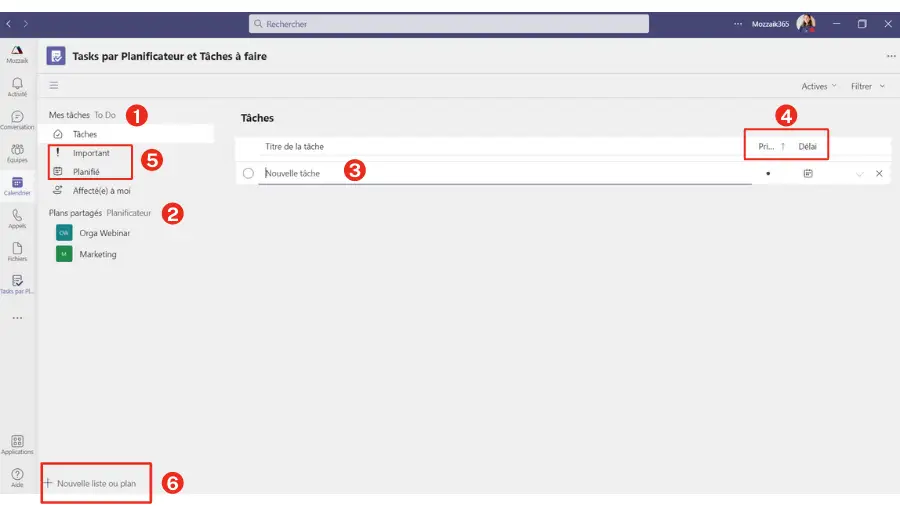
1- In the "My tasks" tab, you will find all the tasks assigned to you
2- Underneath, in the "Shared plans" tab, are the tasks of a group or team.
3- In the right-hand tab, you can add a task, choose its priority level and its deadline. Once the task is added you can include notes and subtasks.
4- Do you want to find a task you have already completed? Don't panic, you can change the view mode from "Active" to "Complete". Do you want to know which tasks are due next week? The filtered view also allows you to see only the tasks according to their due date: today, tomorrow, this week, without due date...
5- You can also filter tasks by: level of importance, or display only tasks that have a due date.
6- Need to create a new list or plan? This is also possible! The list will be an individual list that will display your personal tasks while the plan is assigned to a group. So you can create a list of your personal tasks like "Go buy bread", "Do 30 minutes of sport"...
☝️ M ozzaik365's advice:
To access the application quickly, you can pin it to your application bar: simple and effective.
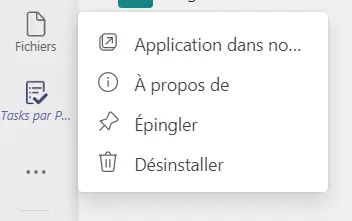
Examples of using Tasks with Teams
The Tasks application, available as an application and tab, brings a relevant task management experience to Microsoft Teams. As an aggregation of the commonly used applications for managing and tracking schedules (Planner and To Do), it includes features that allow for the targeting, publishing and tracking of collaborators' tasks.
For example, business leaders can create and publish task lists targeted to specific locations, and track progress through real-time reports. This gives employees a list of tasks assigned to them, directly on their mobile or computer.
Managers can assign tasks to their employees and direct activities from their computer. Tasks adapts to new work practices by facilitating the assignment and completion of different tasks.
Conclusion
It's a fact: the health crisis has reshuffled the cards in the workplace. The rise of teleworking, the emergence of a new hybrid work model (i.e. the combination of teleworking and face-to-face work), the geographical remoteness of employees, etc. With these new working methods, it is up to employees to deal with new practices, which requires a certain amount of time to adapt. But also the use of tools for managing and monitoring tasks, which are both effective and easy to use.
The use of these tools should allow employees to simplify the organisation of their daily tasks and focus on the essentials. With Teams, employees have a wide range of features to help them accomplish their tasks and manage their priorities. Even better, the Tasks application allows tasks optimised by To Do and Planner to be integrated in a single location, thus allowing tasks to be prioritised.
The result is real savings in both time and efficiency, and a feeling of well-being for employees, whether they work individually or in teams.
Things to remember
📌Task management and tracking tools allow employees to simplify the organisation of their tasks and facilitate hybrid working
📌 Microsoft has developed many applications to meet this need: Tasks, Planner, Lists, To Do.
📌The Tasks application allows individual tasks optimised by Microsoft To Do and team tasks optimised by Planner to be integrated in a single location.





